Palm Biorhythms v3.0 User Guide
The latest version of this guide can be found, online, at the main Palm Biorhythm website here.
Introduction
Palm Biorhythms allows you to calculate and view the three main biorhythm cycles for you and any number of friends. This guide gives a brief introduction to biorhythms and describes how to use the Palm Biorhythms program.
What Are Biorhythms?
Biorhythms were proposed in around 1890 by a Berlin doctor called William Fliess. Fliess collected statistics from a number of his patients and from these he observed regular occurrences of symptoms such as fevers, disease and even death. He concluded that there are a number of "master internal clocks" that govern the human condition. These clocks move in regular cycles and are all synchronised at the time of birth. These cycles are known today as Biorhythms.
Classic biorhythms have 3 cycles, which are described below. (There are other 'new' cycles that have been devised, which are combinations of the base 3, but I don't deal with these).
- Physical The physical cycle is 23 days long and affects your physical condition. When it is high you will feel strong and alert; when it is low you will feel tired and will be more likely to pick up an injury or illness.
- Emotional The emotional cycle is 28 days long and affects your sense of well-being. When it is high you will feel happy and will be at peace with yourself; when it is low you will have a more gloomy outlook on life and may feel that the world is against you.
- Intellectual The intellectual cycle is 33 days long and affects your ability to perform mental tasks. When it is high you will be pick up new skills easily and apply existing skills in innovative ways; when it is low you will feel unable to concentrate and will be more likely to make mistakes performing simple tasks.
Generally when a cycle is high it's good and when it's low it's bad. When a cycle passes from high to low or low to high it passes through a zero or neutral value. This zero condition is termed critical. The theory of biorhythms advise that you avoid performing activities related to a cycle on critical days. Critical days aren't worse than days when the cycle is at its lowest point, they are just different. On low days things may not be going your way but you are aware of it because you are not feeling your best. On critical days you are more likely to be caught unaware, you may think everything is fine and dandy while in reality things aren't. In a way you may be lulled into a false sense of security. When a physical cycle is critical for example, you may cause an accident because of over confidence. Had you exercised a little more caution it would have easily been avoided.
Please note: the details given above are my understanding of how biorhythms work, and may not be wholly accurate. In addition I don't believe there's any scientific basis in biorhythms and see them as a bit of fun, I'd caution anyone trying to read too much into them.
Using Palm Biorhythms
The operation of Palm Biorhythms can be split into the following functions:
| Configuring Profiles: | Create or modify the details of friends and family. | ||
| Graph View: | Display a graphical output showing the biorhythm cycles over 13 days (23 days in hi-res version). | ||
| Critical Calendar: | Display a calendar showing which days are critical over that month. | ||
| Critical List: | Display a list showing the next 20 critical days for various cycles. | ||
| Daily Summary: | Display, at a glance, the biorhythm state for multiple people. | ||
| Compatibility View: | Show the compatibility levels between different people's biorhythms. | ||
| Compatibility Bars: | Show the compatibility levels between two people in a bar graph. | ||
| Exact Age: | Find out exactly how old someone is. |
Configuring Profiles
A profile is just someone's name and date of birth. Palm Biorhythm needs at least one profile in order to calculate and display biorhythms. Configuring multiple profiles allows you to switch between displaying different people's biorhythm cycles quickly and easily.
When Palm Biorthyms is started for the first time you will be prompted to create a new profile in the Edit Profile dialog as shown below.
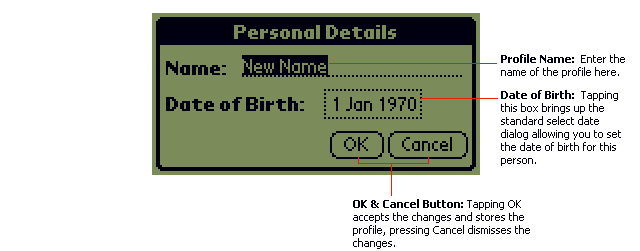
Simply enter in a name and date of birth and Palm Biorhythms is ready to be used. If you want to add new profiles or edit an existing one. Select the menu item View -> Edit Profiles, this action displays the Profiles dialog as shown below.
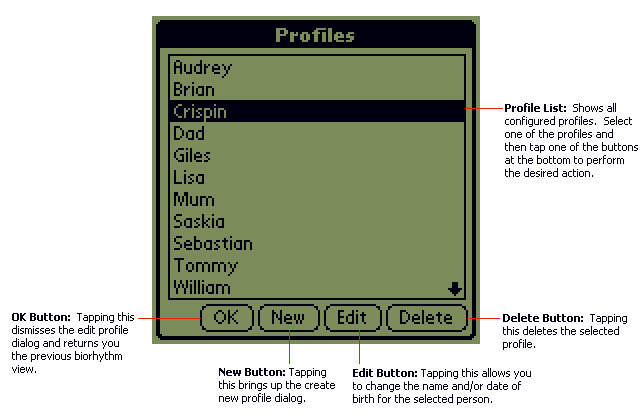
Graph View
Palm Biorhythms has six ways to display biorhythm information. Each of these ways is termed a view. Probably the most useful view is the Graph View, this displays biorhythm cycles plotted 6 days (11 days in hi-res mode) either side of the target date. To display the Graph View, select the menu item View -> Graph. The screenshot below shows the various parts of the Graph View.
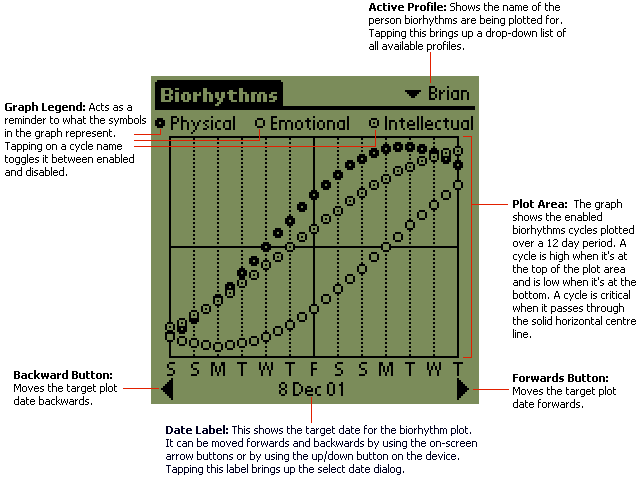
Most views allow the user to perform the following actions:
- Change the target date When Palm Biorhythms starts up it uses today's date as the target date. To see how the cycles have changed over the past and how they will change in the future you can adjust the target date. There are three ways of doing this. Firstly using the forward and backward buttons on screen, this moves the target date forward and backwards a day at a time, tapping and holding a button causes the scrolling to repeat. Secondly tapping on the date label itself brings up the standard calendar dialog allowing you to pick an exact date to display. Finally the hard up/down buttons on the Palm device can be used to adjust the date in a manner similar to the forwards/backwards buttons.
- Change the active profile The drop down list in the top-right of the screen gives easy access to all configured profiles. When a new profile is selected, the view updates to show the biorhythms for the selected person.
- Select the cycles to display By default the program calculates values of all three biorhythms cycles. If you're not interested in seeing a particular cycle, tap the cycle name or symbol in the legend area. Tapping a cycle name toggles it between being enabled and being disabled. When disabled a cross is shown instead of the normal cycle icon.
If you are using a device with a jog-dial (e.g. a Clie) the following can also be performed:
- Change the view Pressing the jog-dial button changes the view to the next one.
- Change the active profile Rotating the jog-dial down changes to the next profile and rotating the dial up changes to the previous one. The selected profile wraps around once you rotate past the first or last profile.
If you are using a device with a 5-way navigator the following can also be performed:
- Change the view Pressing the centre button in the navigator changes the view to the next one.
- Change the active profile Pressing the right or left direction on the navigation moves the profile onto the next or previous one. The profile wraps around once it reaches the end or beginning.
Critical Calendar
The Critical Calendar shows which days, over a calendar month, are critical. This view can be displayed by selecting the menu item View -> Critical Calendar.
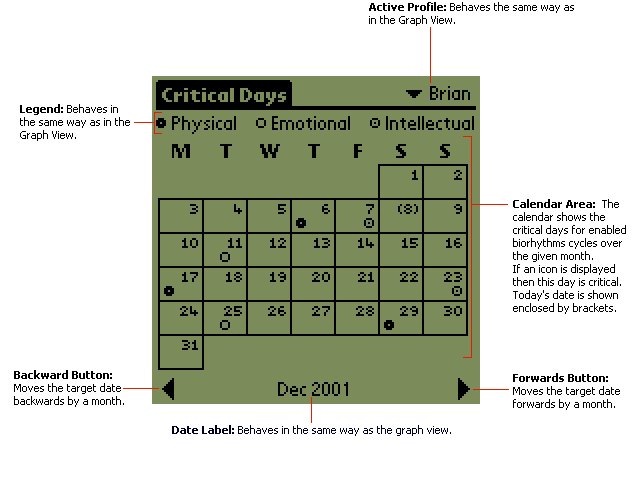
Critical List
The Critical List shows the next 20 days where one or more cycle is critical for the target person. Select the menu item View -> Critical List to display this view. The screen shot below shows the various parts of the view.
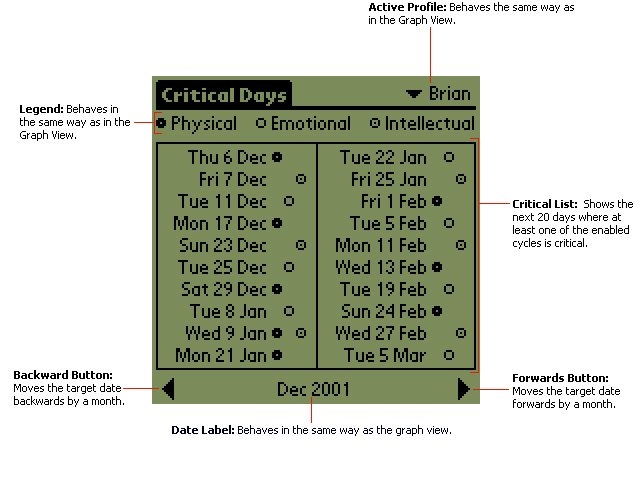
Daily Summary
The Daily Summary View shows the values of each biorhythm cycle for all profiles. Use the menu item View -> Daily Summary to display this view. The screen shot below describes the various parts of this view.
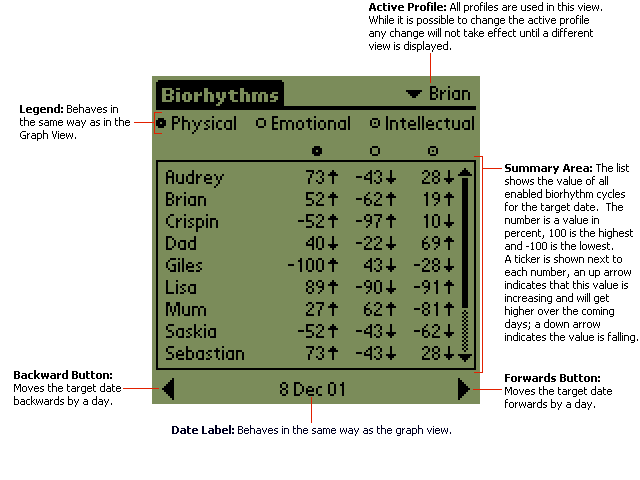
Compatibility
The Compatibility View displays how compatible one person's biorhythms are with somebody else. To display this view, select the menu item View -> Compatibility. The compatibility calculation depends on birth dates only, therefore the target date is not shown in the compatibility views.
The program supports two methods of compatibility calculation use the menu Options -> Compatibility Mode to switch between these modes. A complete description of how these modes differ can be found here.
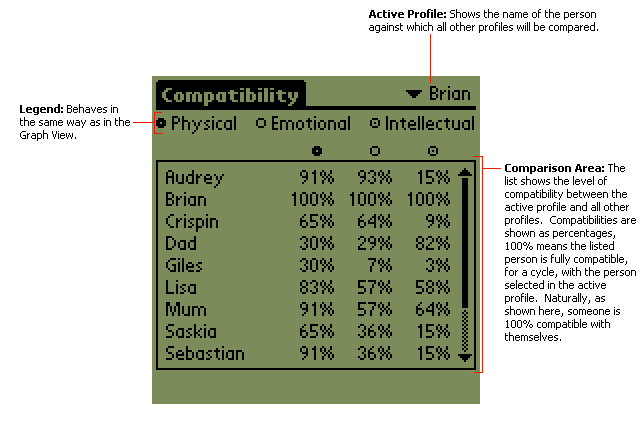
Compatibility Bars
The Compatibility Bars View shows the biorhythm compatibility between two people. Use the menu item View -> Compatibility Bars to display this view.
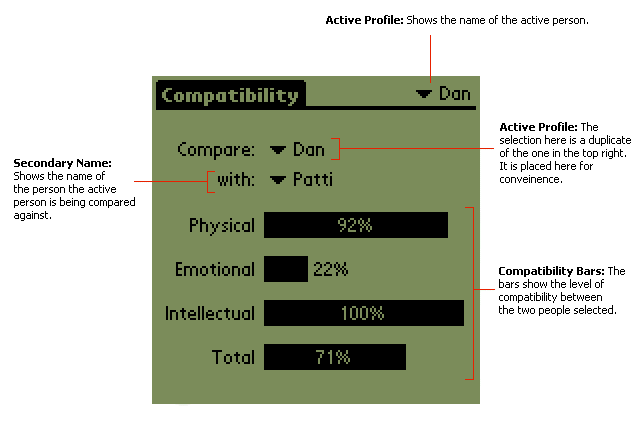
Exact Age
This is pretty self explanatory, it shows the exact of the person used in the target profile. To display it select the menu item View -> Exact Age. Depending on your point of view, this may not be pleasant viewing.
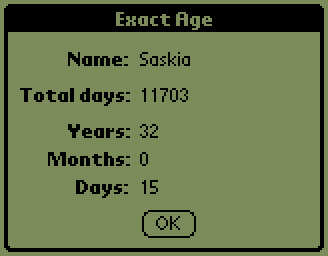
Additional Information
Palm Biorhythms is freeware, you can distribute the program to whoever you want. Check for updates at the Palm Biorhythms Homepage at http://www.brianapps.net/palmbio/. Any feedback, comments or suggestions should be sent to palmbio@brianapps.net.